Git Index
To better understand the Git index, it's important to first grasp the concepts of the working directory and the repository, as the index acts as a staging area between them where changes are prepared for committing.
To better understand the Git index, let's first take a quick look at the three places where file changes can reside in Git: the working directory, the staging area, and the repository.
Working directory:
When you work on your project and make changes, you're interacting with the project's working directory, which exists on your computer's filesystem. Any changes made will stay in the working directory until you add them to the staging area.
Staging area:
The staging area acts as a preview of your next commit. When you create a commit in Git, it takes the changes from the staging area and turns them into a new commit. You can add or remove changes from this area. Think of the staging area as a temporary space where Git holds your changes before committing them.
Git doesn't have a separate staging directory to store objects representing file changes (blobs). Instead, it uses a file called the index for this purpose.
Repository:
In Git, a repository is a data structure used to store metadata for a set of files and directories. It holds the collection of files along with the history of changes made to them. A Git repository is essentially your project folder, containing all the project's data. Each project has its own distinct repository.
You can check the contents of the index using the 'git status command'. This command shows which files are staged, modified but not yet staged, and untracked. If a file is staged, it means it's currently in the index. See the example below.
Syntax:
$ git status
Output:
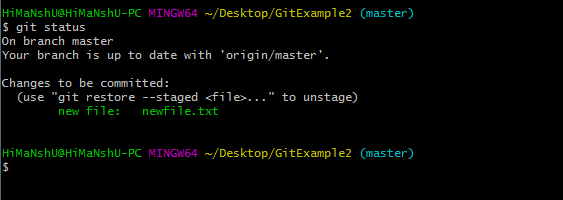
In the output shown, the 'git status command' displays the index.
As mentioned earlier, the index is a file, not a directory, so Git doesn't store objects in it. Instead, it holds information about each file in the repository, such as:
- mtime:
- file:
- Wdir:
- Stage:
- Repo:
Finally, Git creates your working directory to match the content of the commit that HEAD is pointing to.

